QuickBooks® Immediate Payments Solution
The Best Solution for Instant Payment Processing in QuickBooks®
Today Payments is an Authorized Developer of Intuit offering a highly robust app that supports both QuickBooks’ desktop and online customers, provide merchants with the tools they need so they can focus more time on their customers and businesses, and less time on data entry.
"Our Integrated payment solutions can save a typical small business owner more than 180 hours each year"
See
the features
QuickBooks® ACH, Cards, FedNow and Real-Time Payments
- Payment processing for all QuickBooks desktop, Pro, Premier, Enterprise and also QBO QuickBooks Online Our software is designed for simplicity and ease-of-use.


- ~ Automate Account Receivable Collection
- ~ Automate Account Payable Payments
- ~ One-time and Recurring Debits / Credits
Secure QB Plugin payment processing through QuickBooks ® specializes in the origination of moving money electronically.
Ask about our special:
Request for Payments
To utilize Immediate Payments Solution for real-time payments via FedNow, integrating this system with QuickBooks Online (QBO) can streamline your accounting and payment processes. Below is a detailed guide on how to set up and implement these real-time payments for U.S. companies and businesses, including POS, eCommerce, and MOTO transactions.
Steps to Implement Immediate Payments Solution with FedNow in QBO
1. Setting Up Immediate Payments Solution with FedNow in QBO
A. Register and Configure Immediate Payments Solution
1. Register an Account:
· Sign up for Immediate Payments Solution and complete the necessary setup to enable FedNow Real-Time Payments.
2. API Integration:
· Follow the API documentation provided by Immediate Payments Solution to integrate their payment processing system with QBO.
2. Creating Fee and Discount Items in QBO
1. Create a Cash Discount Item:
· Go to Sales > Products and Services > New > Service.
· Name it “Cash Discount” and set the rate to a negative percentage (e.g., -2%).
2. Create a Surcharge Item:
· Go to Sales > Products and Services > New > Service.
· Name it “Credit Card Surcharge” and set the rate to a positive percentage (e.g., 2%).
3. Create a Service Fee Item:
· Go to Sales > Products and Services > New > Service.
· Name it “Service Fee” and set a fixed amount or percentage.
4. Create a Convenience Fee Item:
· Go to Sales > Products and Services > New > Service.
· Name it “Convenience Fee” and set a fixed amount or percentage.
3. Applying Fees and Discounts on Invoices in QBO
A. Creating an Invoice with Multiple Payment Options
1. Create an Invoice:
· Go to Sales > Invoices > New Invoice.
· Fill in the customer details and add the products/services.
2. Add Payment Option Notes:
· In the Message on invoice field, include notes about payment options, discounts, and fees.
· Example: “Save 2% by paying with FedNow via Immediate Payments Solution. A 2% surcharge applies to credit card payments. Additional fees may apply for certain services.”
3. Add Fee and Discount Line Items:
· Add the “Cash Discount” item for FedNow payments.
· Add the “Credit Card Surcharge” item for credit card payments.
· Add the “Service Fee” item if applicable.
· Add the “Convenience Fee” item if applicable.
4. Subtotal Adjustments:
· Adjust the subtotal based on the selected payment method.
4. Customer Communication
1. Invoice Notes:
· Clearly outline the payment options and associated fees on the invoice.
· Example: “Pay with FedNow via Immediate Payments Solution and receive a 2% discount. Credit card payments will include a 2% surcharge. Additional fees apply for certain services or payment methods.”
2. Email Communication:
· When sending the invoice via email, include information about payment options and fees in the email body.
5. Monitoring and Optimization
1. Review Transactions:
· Regularly review transactions in QBO to ensure discounts and fees are applied correctly.
2. Gather Feedback:
· Collect customer feedback to understand their experience and make necessary adjustments.
3. Compliance Check:
· Ensure that your practices comply with state and federal regulations regarding surcharges, service fees, and convenience fees.
Example Implementation Scenarios
POS Example
1. Invoice Creation:
· Base price of an item: $100.
· FedNow Payment: Apply a 2% “Cash Discount” (final price $98).
· Credit Card Payment: Apply a 2% “Credit Card Surcharge” (final price $102).
· Service Fee: Add $5 for a specific service.
· Convenience Fee: Add $3 for using a non-standard payment method.
2. Customer Communication:
· Add a line item for the discount or surcharge on the invoice.
· Include a note: “Save 2% by paying with FedNow via Immediate Payments Solution. A 2% surcharge applies to credit card payments.”
eCommerce Example
1. Checkout Page:
· Base price of a product: $100.
· FedNow Payment: Automatically apply a 2% discount (final price $98).
· Credit Card Payment: Automatically add a 2% surcharge (final price $102).
· Additional Service Fee: $5.
· Convenience Fee: $3.
2. Customer Notice:
· Clearly display the discount and surcharge information on the checkout page.
MOTO Example
1. Order Form:
· Include notes about payment
options, discounts, and fees. - Example: “Save 2% by paying with FedNow via Immediate Payments Solution. A 2% surcharge applies to credit card payments. Additional fees may apply for certain services.”
2. Invoice Adjustment:
· Manually adjust the final amount to reflect the discount or fees based on the payment method.
By integrating these strategies, businesses can leverage QuickBooks Online and Immediate Payments Solution to offer a variety of payment options, encouraging the use of FedNow for real-time payments while efficiently managing transaction costs through surcharges, service fees, and convenience fees.
Summary
Utilizing Immediate Payments Solution with FedNow for real-time payments in QuickBooks Online involves:
1. Setting Up and Configuring:
· Registering and integrating Immediate Payments Solution with QBO.
2. Creating Fee and Discount Items:
· Setting up items in QBO for cash discounts, surcharges, service fees, and convenience fees.
3. Applying Fees and Discounts on Invoices:
· Adding the appropriate discount and fee items on invoices.
· Clearly communicating payment options and associated costs to customers.
4. Customer Communication:
· Using invoice notes and email communication to inform customers of their payment options and any related discounts or fees.
5. Monitoring and Optimization:
· Regularly reviewing transactions and gathering feedback to optimize the payment process.
· Ensuring compliance with relevant regulations regarding surcharges and fees.
By following these steps, U.S. businesses can effectively implement real-time payment solutions through FedNow, enhancing payment efficiency and customer satisfaction.

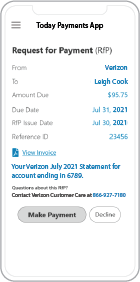 Call us, the .csv, text messaging and or .xml Request for Payment (RfP) file you need while on your 1st phone call! We guarantee our reports work to your Bank and Credit Union. We were years ahead of competitors recognizing the benefits of RequestForPayment.com. We are not a Bank. Our function as a role as an "Accounting System" in Open Banking with Real-Time Payments to work with Billers to create the Request for Payment to upload the Biller's Bank online platform. U.S. Companies need help to learn the RfP message delivering their bank. Today Payments' ISO 20022 Payment Initiation (PAIN .013) show how to implement Create Real-Time Payments Request for Payment File up front delivering message from the Creditor (Payee) to it's bank. Most banks (FIs) will deliver the message Import and Batch files for their company depositors for both FedNow and Real-Time Payments (RtP). Once uploaded correctly, the Creditor's (Payee's) bank continuing through a "Payment Hub", will be the RtP Hub will be The Clearing House, with messaging to the Debtor's (Payer's) bank.
Call us, the .csv, text messaging and or .xml Request for Payment (RfP) file you need while on your 1st phone call! We guarantee our reports work to your Bank and Credit Union. We were years ahead of competitors recognizing the benefits of RequestForPayment.com. We are not a Bank. Our function as a role as an "Accounting System" in Open Banking with Real-Time Payments to work with Billers to create the Request for Payment to upload the Biller's Bank online platform. U.S. Companies need help to learn the RfP message delivering their bank. Today Payments' ISO 20022 Payment Initiation (PAIN .013) show how to implement Create Real-Time Payments Request for Payment File up front delivering message from the Creditor (Payee) to it's bank. Most banks (FIs) will deliver the message Import and Batch files for their company depositors for both FedNow and Real-Time Payments (RtP). Once uploaded correctly, the Creditor's (Payee's) bank continuing through a "Payment Hub", will be the RtP Hub will be The Clearing House, with messaging to the Debtor's (Payer's) bank.
Our in-house QuickBooks payments experts are standing ready to help you make an informed decision to move your company's payment processing forward.
Pricing with our Request For Payment Professionals

1) Free ISO 20022 Request for Payment File Formats, for FedNow and Real-Time Payments (The Clearing House) .pdf for you manually create "Mandatory" (Mandatory data for completed file) fields, start at page 4, with "yellow" highlighting. $0.0 + No Support
2) We create .csv or .xml formatting using your Bank or Credit Union. Using your invoice information database to create an existing Accounts Receivable file, we CLEAN, FORMAT to FEDNOW or Real-Time Payments into CSV or XML. Create Multiple Templates. You can upload or "key data" into our software for File Creation of "Mandatory" general file. Use either the Routing Number and Account Number for your Customers or use "Alias" name via Mobile Cell Phone and / or Email address.
Fees = $57 monthly, including Activation, Support Fees and Batch Fee, Monthly Fee, User Fee. We add your URI for each separate Payer transaction for additional Payment Methods on "Hosted Payment Page" (Request for file with an HTML link per transaction to "Hosted Payment Page" with ancillary payment methods of FedNow, RTP, ACH, Cards and many more!) + $.03 per Transaction + 1% percentage on gross dollar file,
3) Add integrating QuickBooks Online "QBO" using FedNow Real-time Payment using our Immediate Payments Solution system.
Fees Above 2) plus $29 monthly additional QuickBooks Online "QBO" formatting, and "Hosted Payment Page" and WYSIWYG
4) Above 3) plus Create "Total" (over 600 Mandatory, Conditional & Optional fields of all ISO 20022 Pain .013) Price on quote.
